Microsoft 365 How to turn off MFA for your organisation
- Posted by: Hayden Sinclair
In short, you don't want to turn off Multi Factor Authentication for your organisation in Office 365. If users, or yappy Exec's are complaining about MFA, then you need to address the issue with training.
But, sometimes you may want to turn off MFA for an Office 365 Tenant or Organisation, mainly if you are using the tenant for a trial, development or training purposes.
If you want to turn off MFA off for your organisation follow these steps.
When you are logged in as a global admin, go to the Azure Portal https://portal.azure.com and choose Microsoft Entra ID.
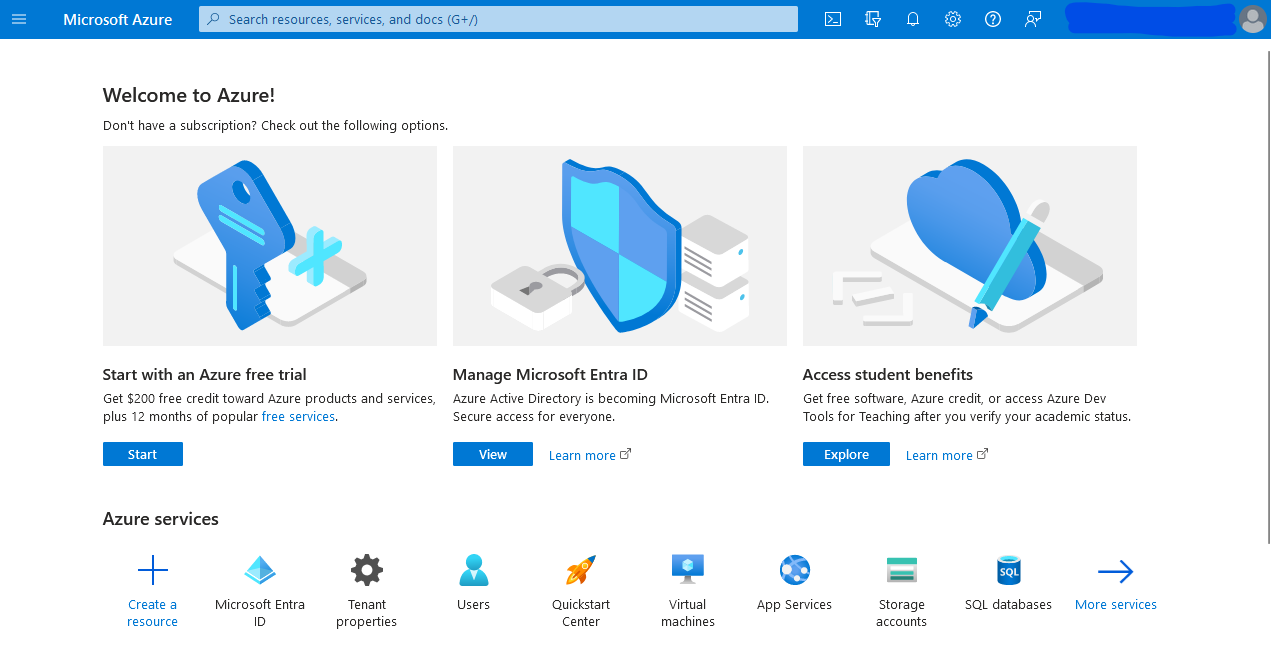
Now choose Properties and Manage Security Defaults.
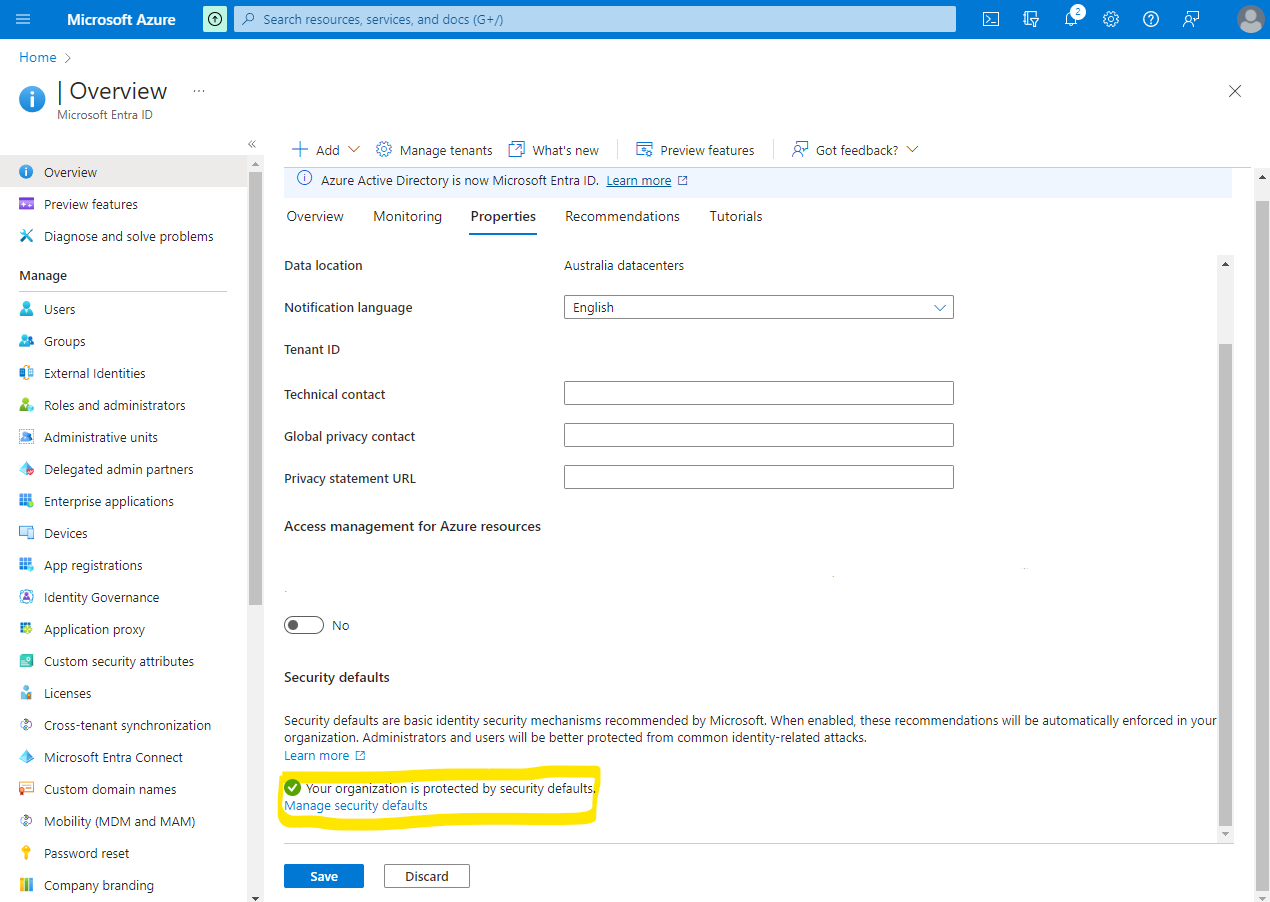
Choose Disable from the Security Defaults drop down list.

Remember, it is not recommended to turn of MFA. It is almost impossible to get hacked if you have MFA turned on.
As Microsoft state, 99.9% of account compromise could be stopped by using multifactor authentication. Microsoft's security teams see a drop of 80% in compromise rate when security defaults are enabled. So do this only for test sites.

