Installing SharePoint Lookbook templates on your SharePoint Online Tenant
- SharePoint
- Posted by: Hayden Sinclair
- font size decrease font size increase font size
Updating the look and feel of SharePoint has always been challenging. Before Microsoft launched the modern SharePoint pages on SharePoint Online you had to modify the Master Page of the site itself to get away from the standard SharePoint look. Over time this became problematic, as Microsoft continue to update the code within SharePoint Online. You could suddenly find that elements of the page would no longer work due to a recent code update.
Third party providers moved to produce SAAS products to provide a nicer looking SharePoint experience for customers. These companies produced a template that looked better than Microsoft’s classic pages. These services have now been superseded by SharePoint Online’s Modern look and feel. We did a project late last year, for example, where we removed Kaboodle from an organisation and migrated the content to Microsoft’s modern web pages. This saved the company their monthly licensing fees and not a single user complained about the change.
I have seen most organisations in the market move away from making changes to the master page layouts themselves. In fact I would refuse to do a project like this now, it's just not money well spent for the client. I find clients typically save their money and happily work within the constructs of the look and feel of the Modern Pages.
If clients want to change the look and feel of their site I start them off with the SharePoint Lookbook. https://lookbook.microsoft.com/
The Lookbook is a collection of pre-built SharePoint templates that can be installed in your own environment. You can easily add them to your site and make customisations from there. Changing the logo is really easy, and we can run PowerShell scripts to change out the colours to exactly match your brand guidelines.
In a few hours you could have a great looking site ready to go live. This really was something I would expect to take weeks using the old master page method as Stig points out on the Lookbook website.

I recommend trying Lookbook in the first instance, as you can quickly get an idea of how the site will look and feel without spending anything. Once you add your new corporate photos onto the site and update with your colours, you will be surprised at how good the site looks without a expending great deal of effort AND you can be sure the site won’t break in the future, as you are using “out of the box” SharePoint functionality.
To install a Lookbook template, find a template you like the look of. For example The Perspective SharePoint look book - The Perspective (microsoft.com)
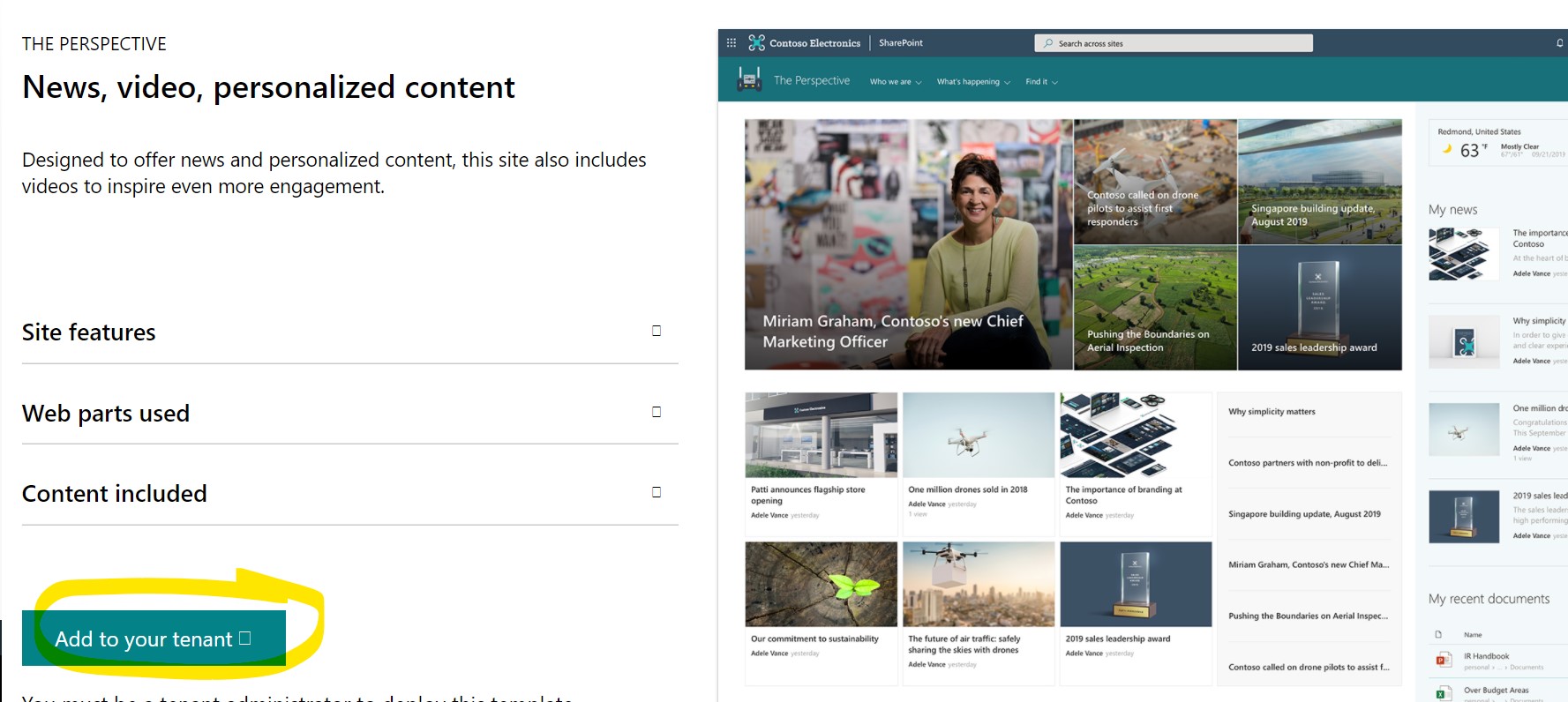
Then click on Add to your tenant
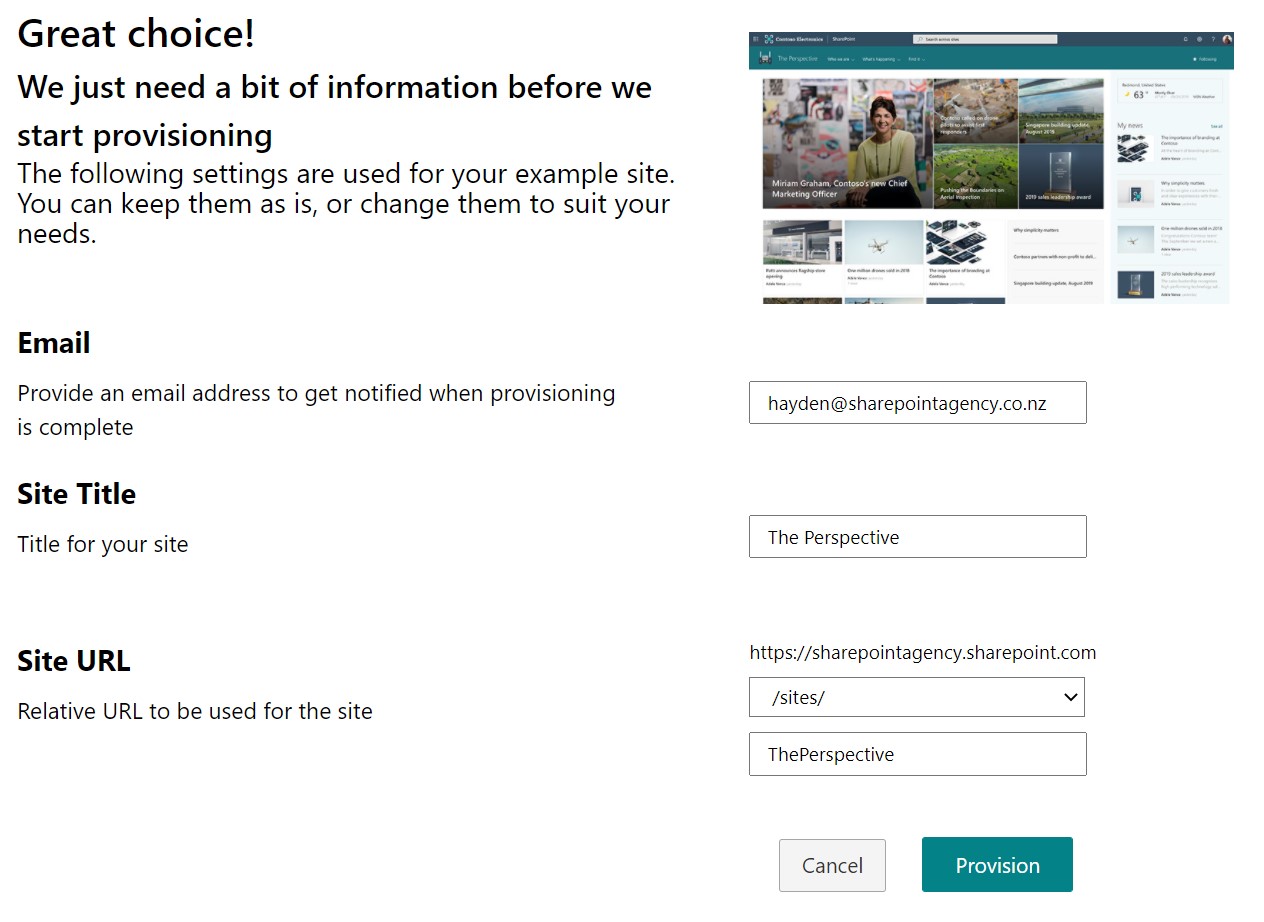
Complete your details and click Provision. It takes about five minutes to load on to your site, and then you can edit and update as you wish - without any ongoing license fees
