My SharePoint Search Title does not display the Document Title
- Posted by: Hayden Sinclair
Here is a recent SharePoint Search related question from my one of my favourite Auckland clients.
"I am trying to configure the Recently Updated Items webpart, to display the Title of the document (or the name). However, the webpart appears to display the first words within the document itself. Where is says “RESTRAINT OF TRADE” I want it to say “Contractor – Non Compete Clause” which is actually the title of the document. Please help!"
By default SharePoint search uses the Metadata Extractor Title to display the item title in search results. This was useful when everyone uploaded their documents as Document, or Untitled Document, but these days it usually is just annoying.
To change this default setting...
Go to Site Settings > Search Schema.
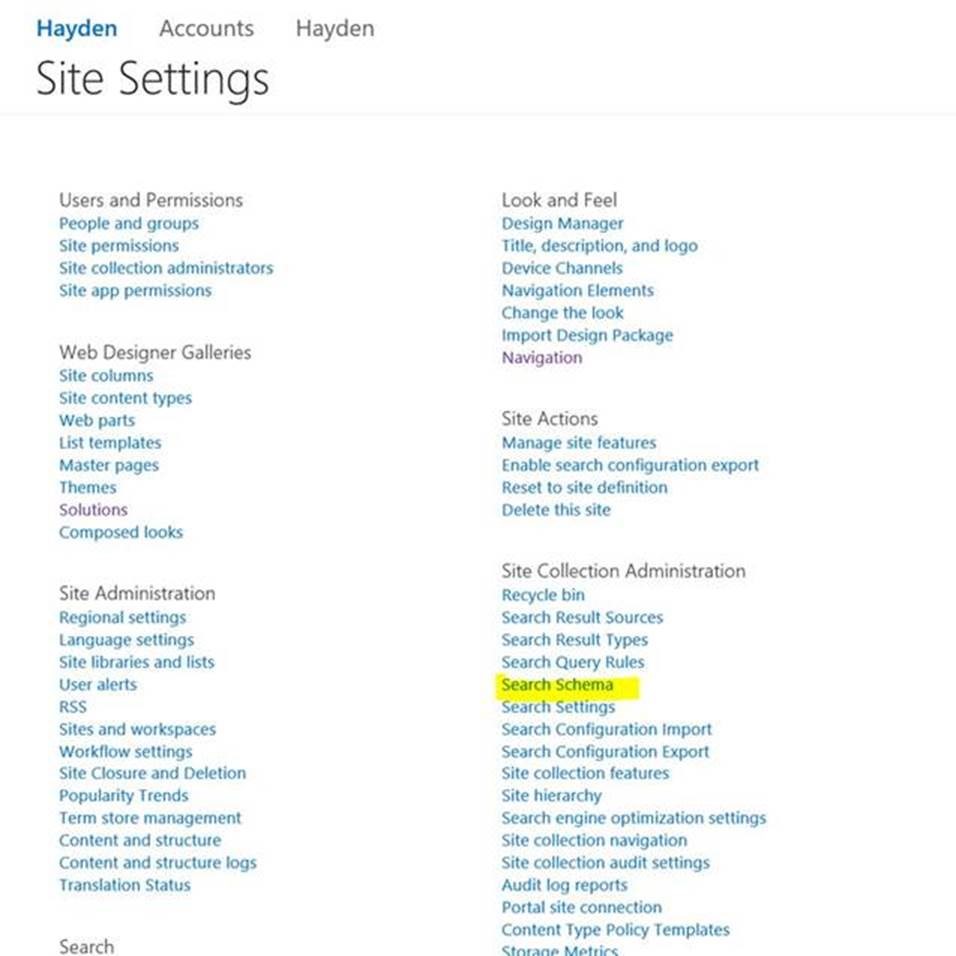
Type Title in the Managed Property field Title, then click on Title
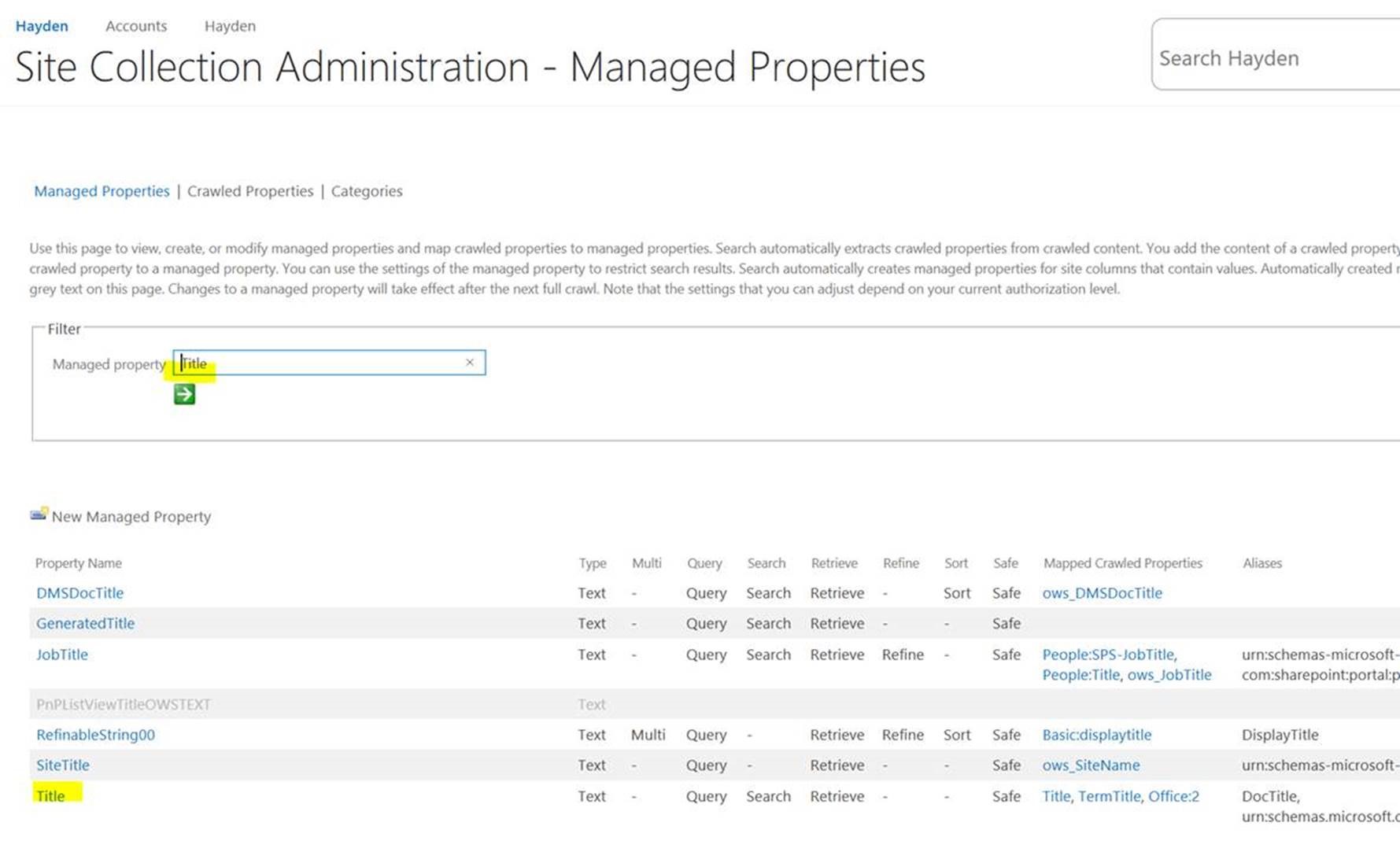
Select MetadataExtractorTitle and MOVE DOWN until it is at the bottom of the list. The search engine will now feature the Title before TermTitle then Office2 etc BEFORE finally it reaches MetadataExtractorTitle as the final backup.

Once you make this change, you have to wait for the search engine to recrawl your content, before you will see the change take effect. This can take a while. To speed up the process you can visit each document library, go to Library Settings > Advanced Settings and then Reindex Document Library to force a recrawl. You may have to wait a few hours to see the changes take effect.
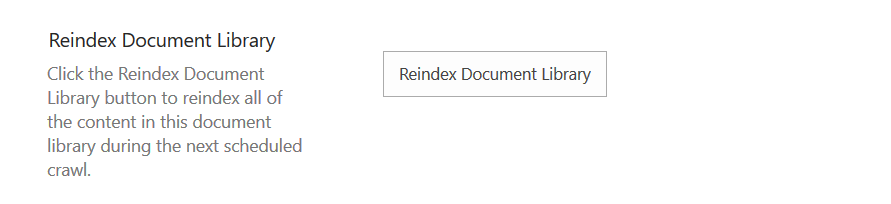
If you are interested here is the Microsoft explanation on how the Title is extracted for SharePoint search.

