Sorting search results in a SharePoint Content Search Web part
- Posted by: Hayden Sinclair
The content search web part is great at collating data from your site. One of the best features is Sorting, which is available when you click on Switch to Advanced Mode in the Basics tab.
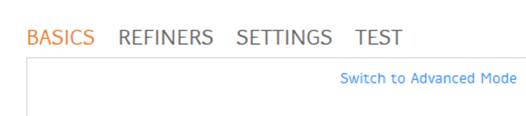
Click Switch to Advanced Mode to show the Sorting tab in the Content Search Web Part.
You will not be able to sort by fields like DMSDocTitle, or Filename, you can only sort by mapped properties.
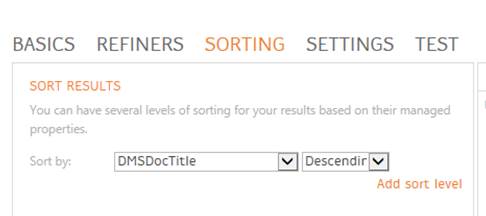
Sorting by DMSDocTItle does not work.
Try mapping displaytitle to a Refinable String (in my case RefinableString31) and then use RefinableString31 to sort your search results.


Sorting by displayTitle mapped to a refinablestring does work!
Note: Each time you map a property to a refinable string you will have to wait for your Full Crawl to test your results. Once you map displayTitle, be patient, you may have to wait until tomorrow, or even after the weekend, to see if it works.
Map a managed property to a refinablestring.
To map displayTitle to a refinable string go to
Site Settings > Schema then search for RefinableString.
Edit a free refinable string and add your column under the Mappings to crawled properties section, by clicking Add a Mapping.


