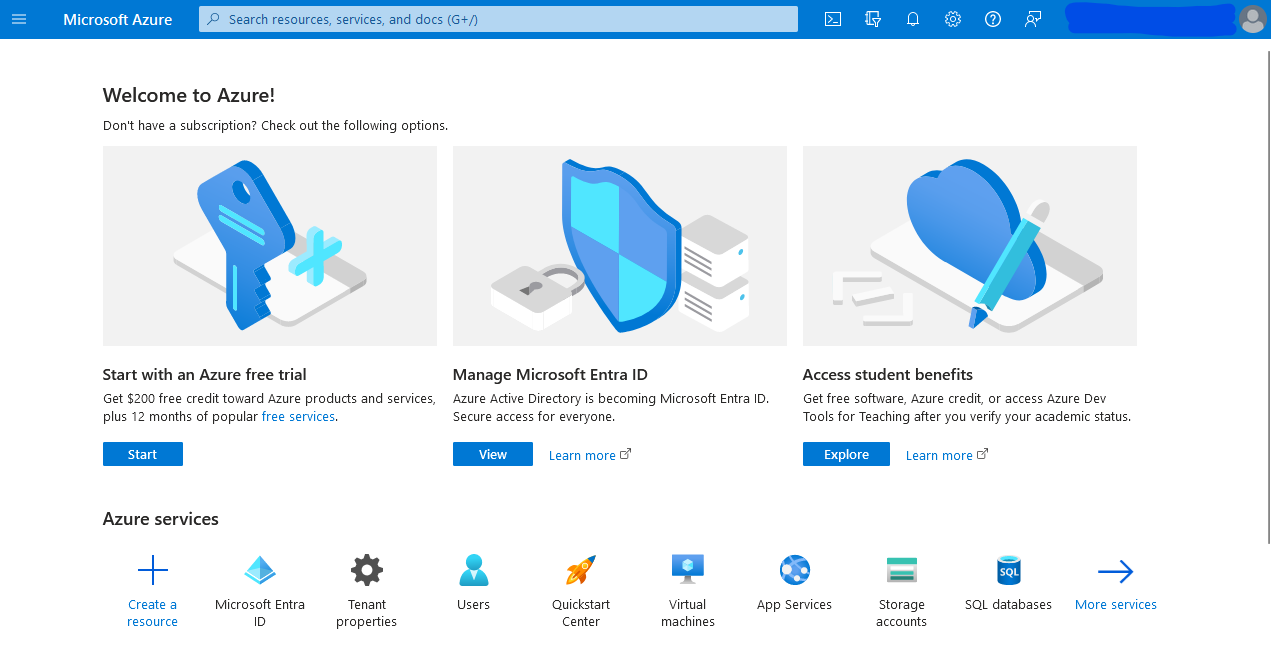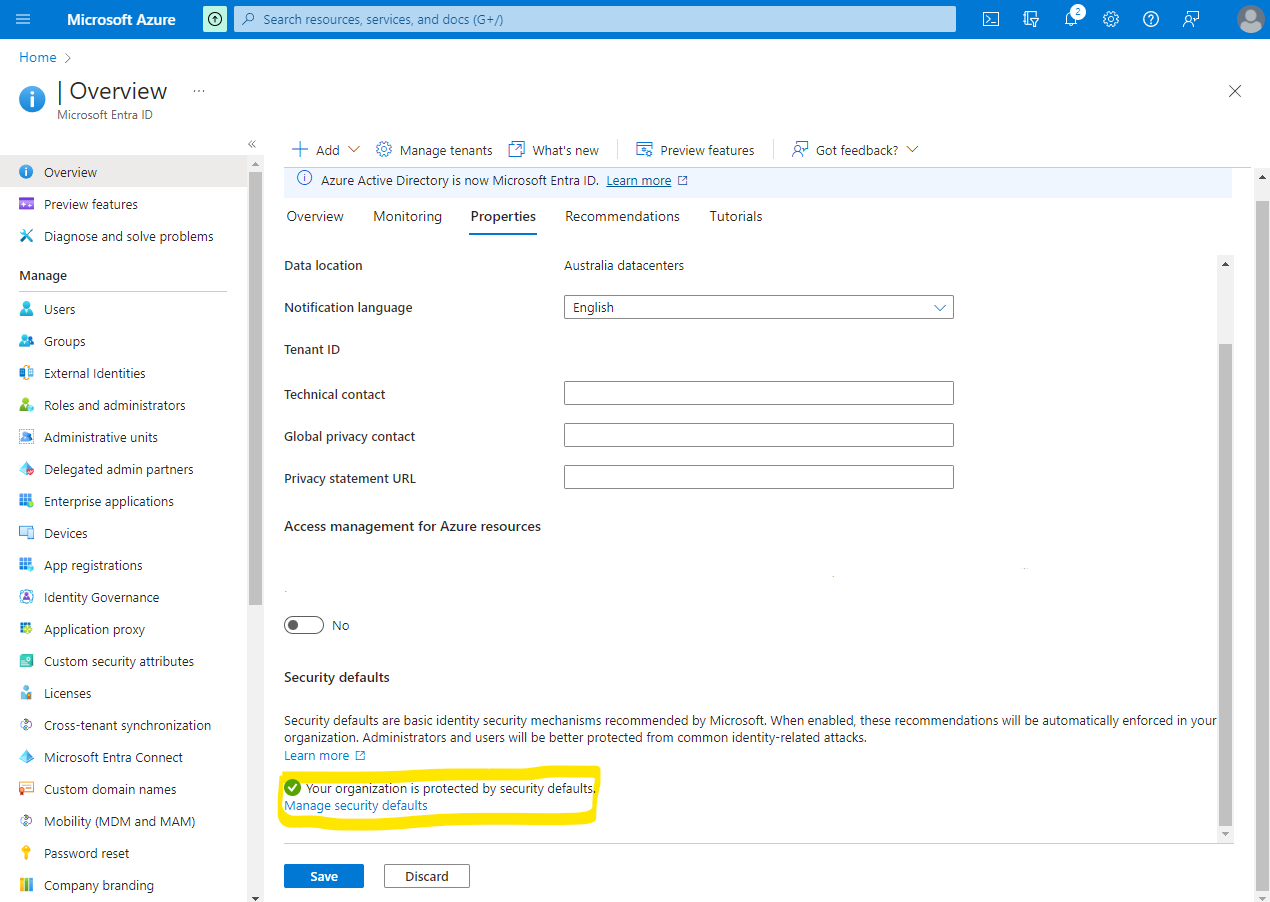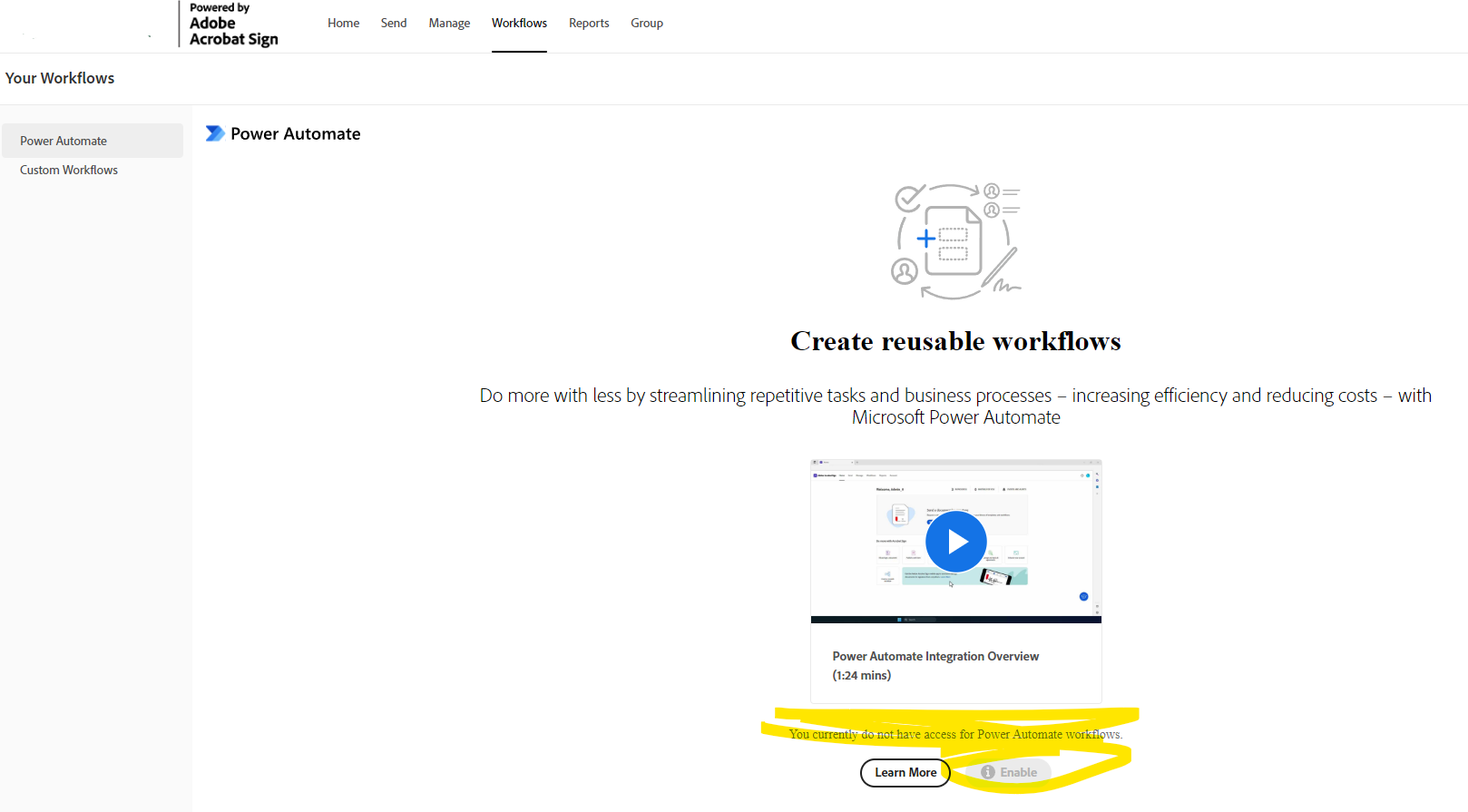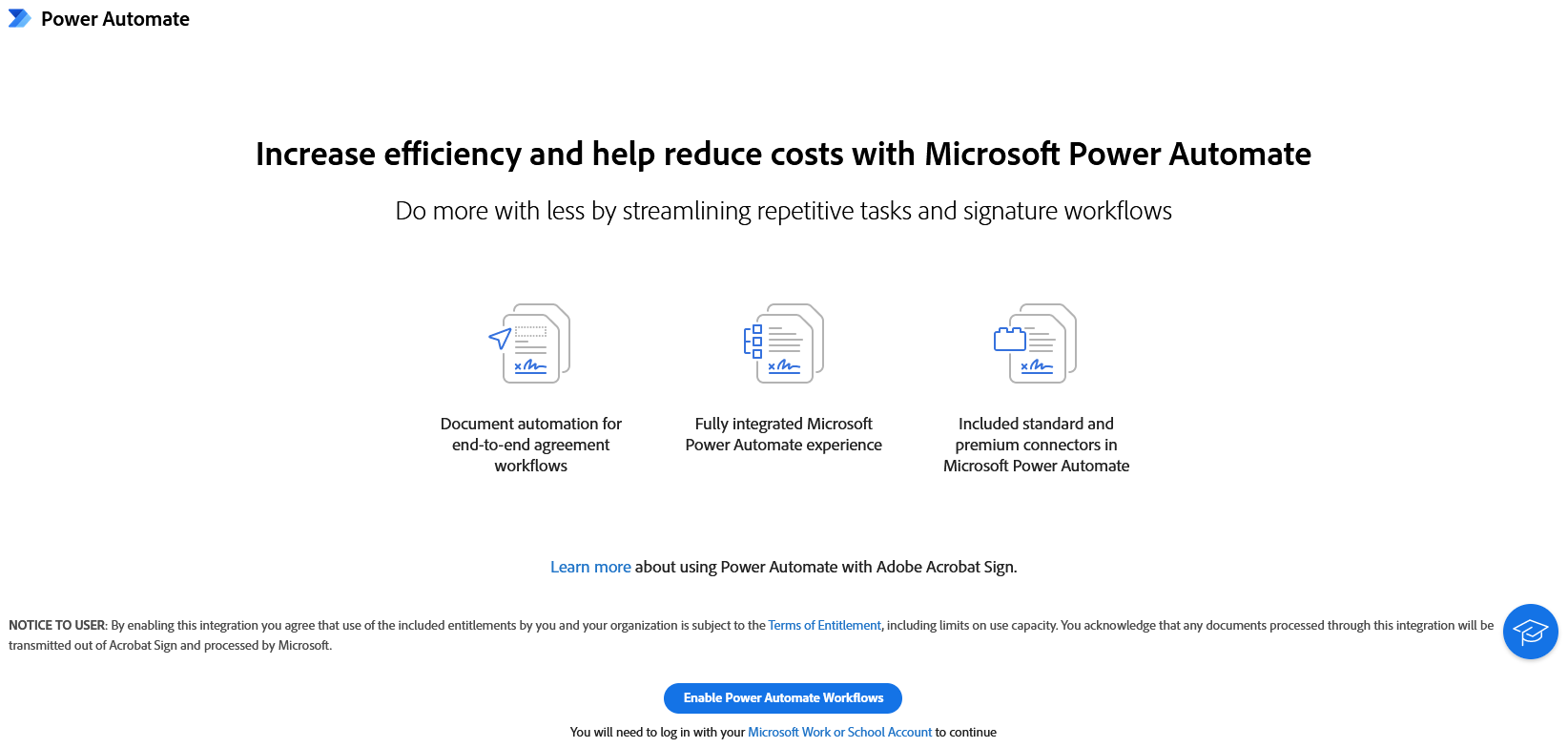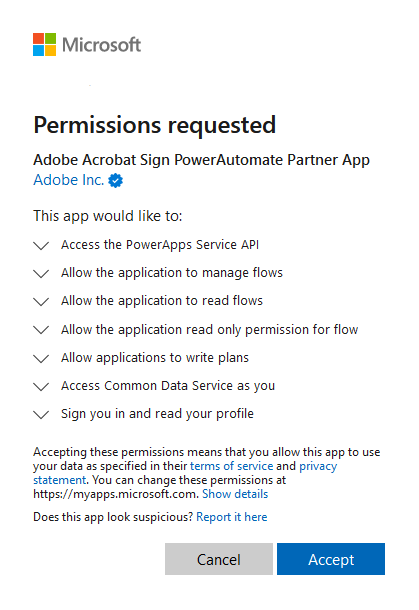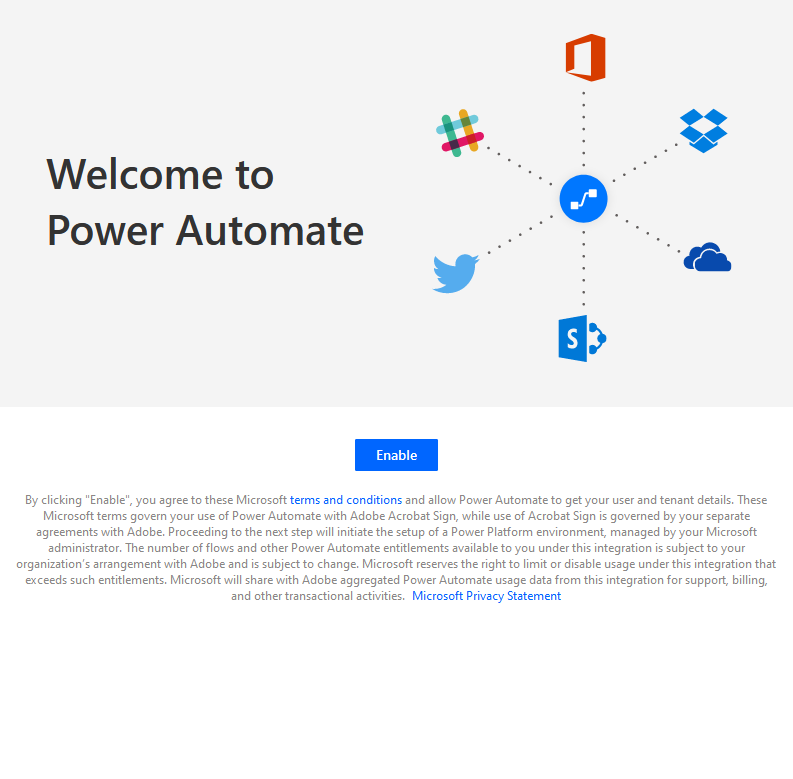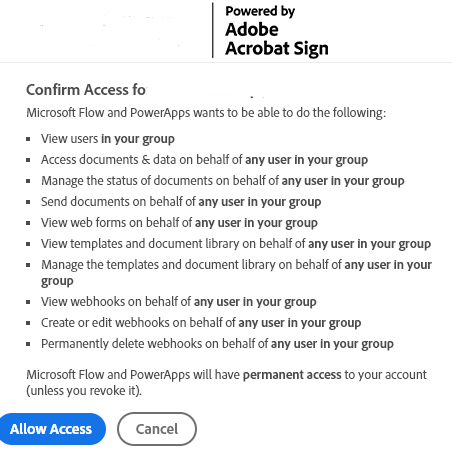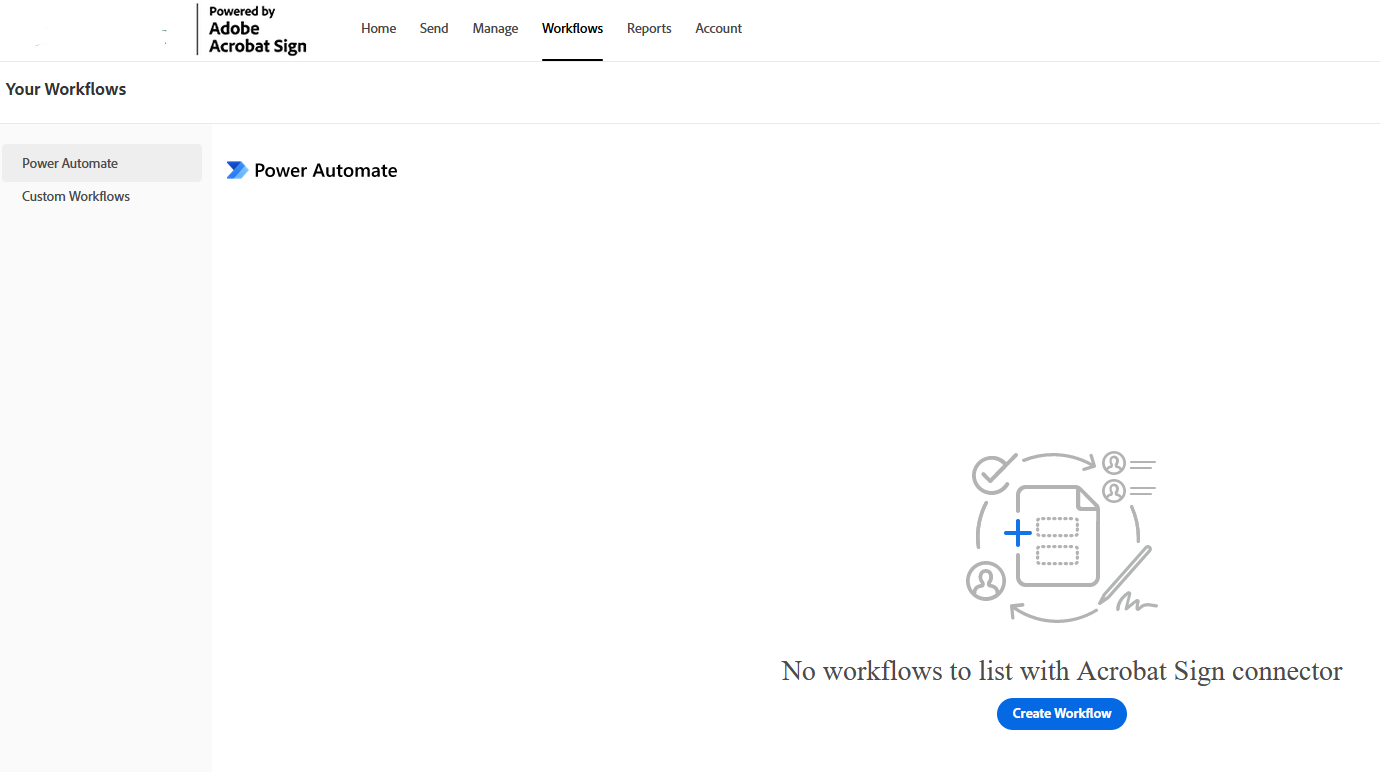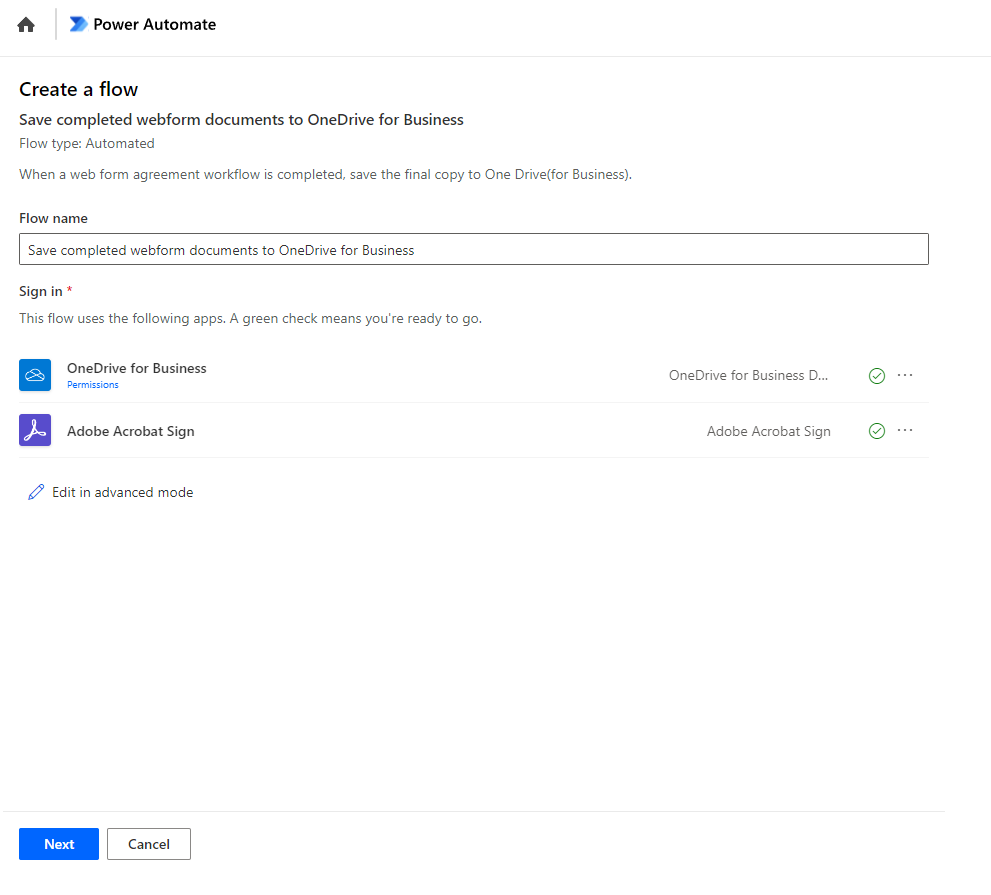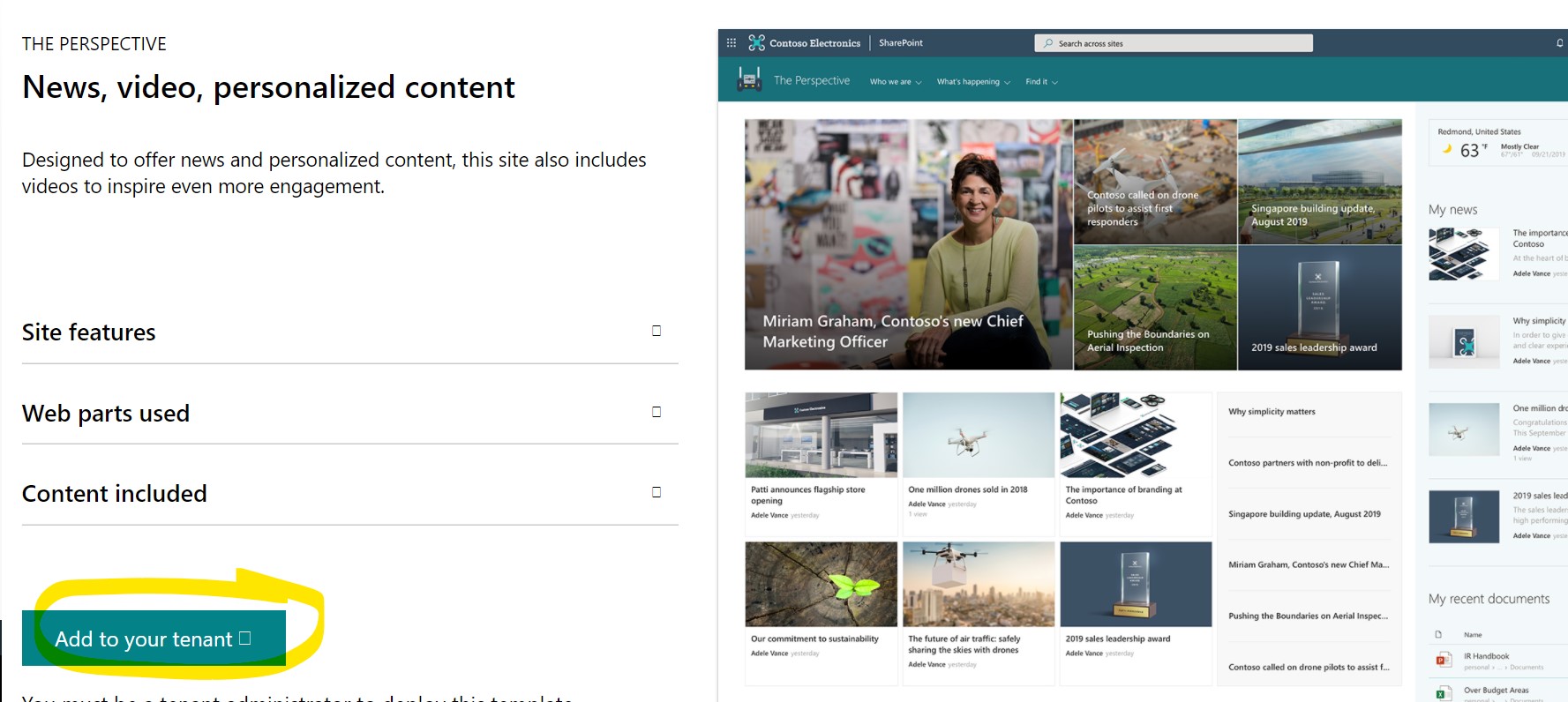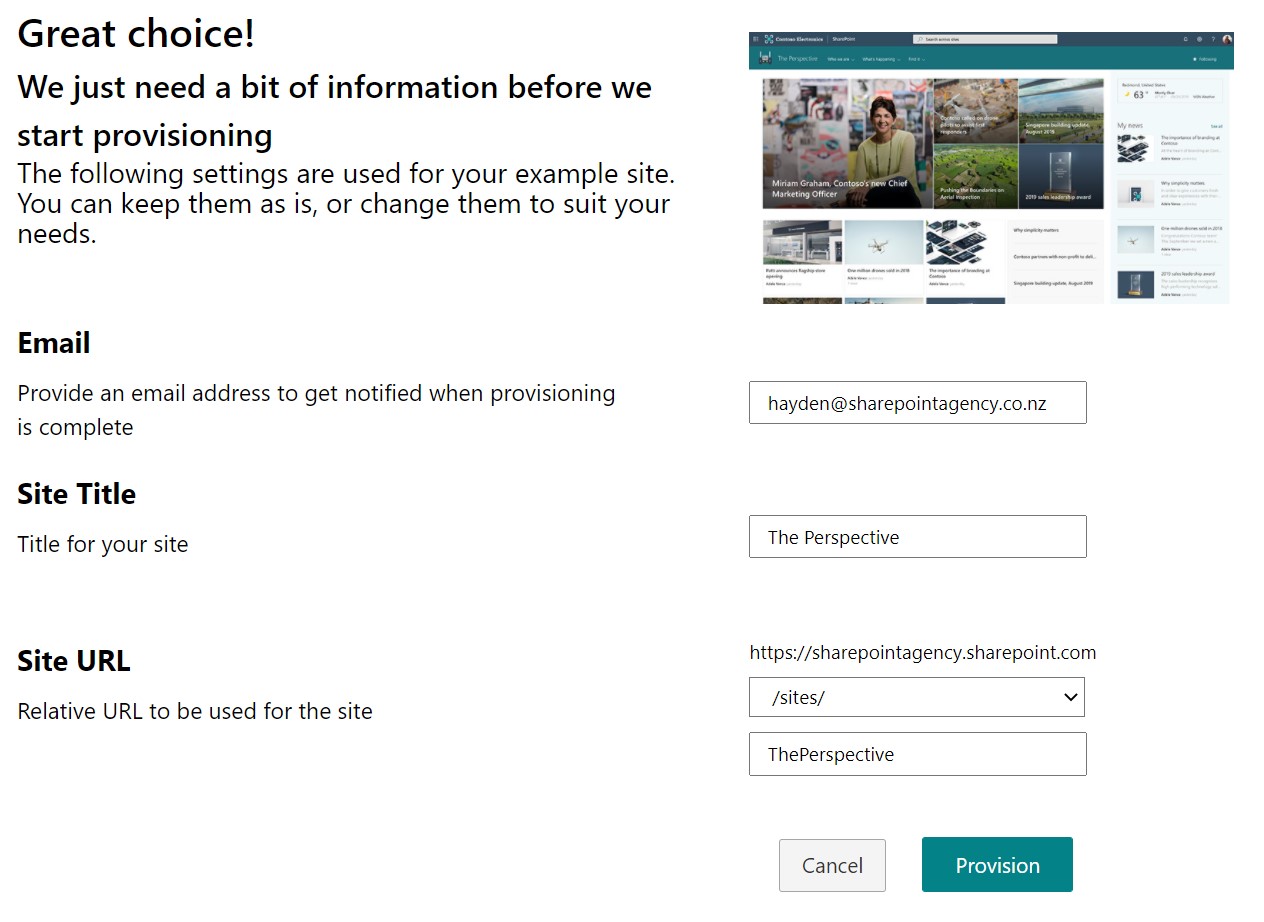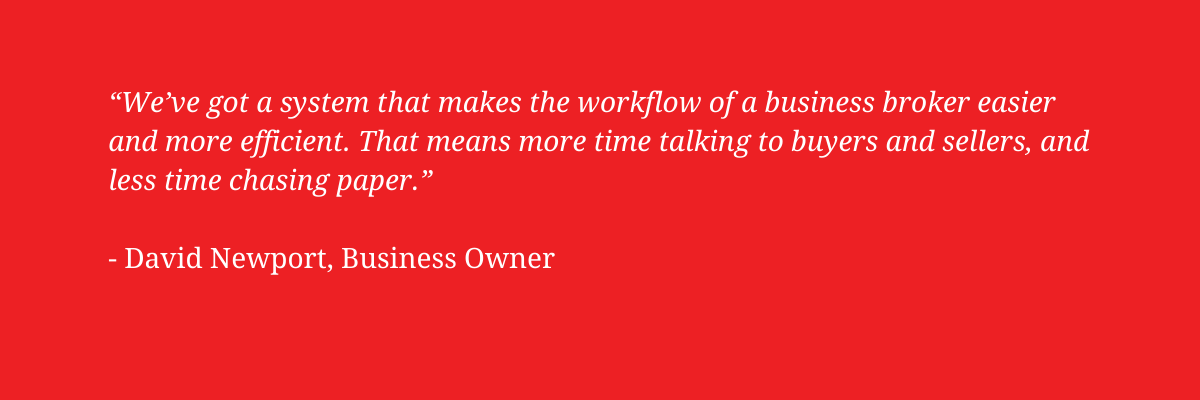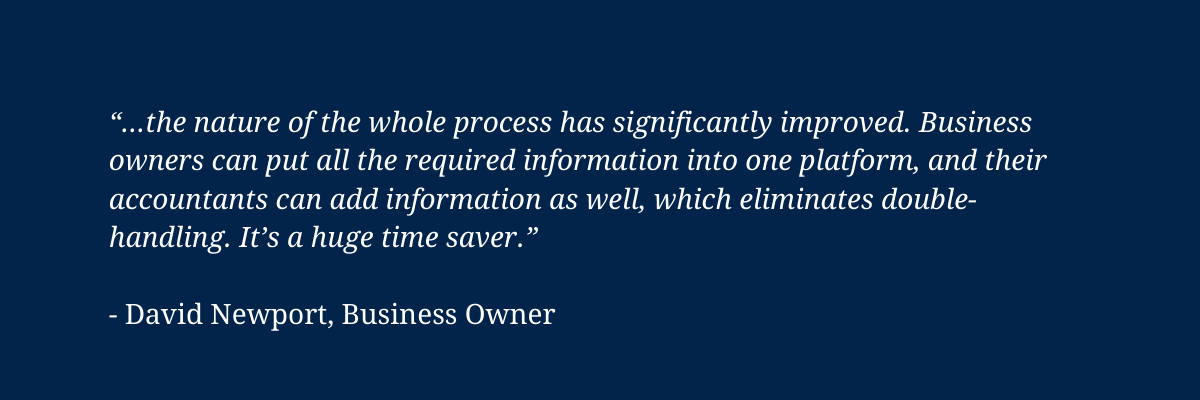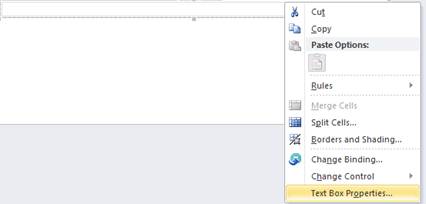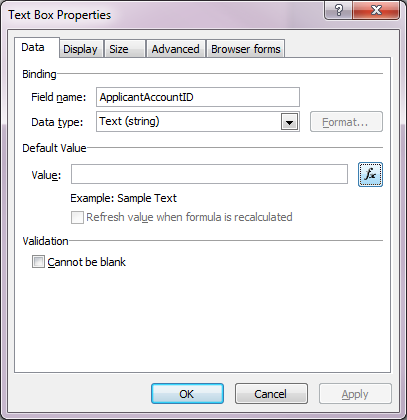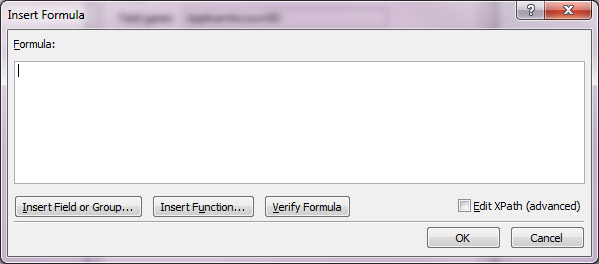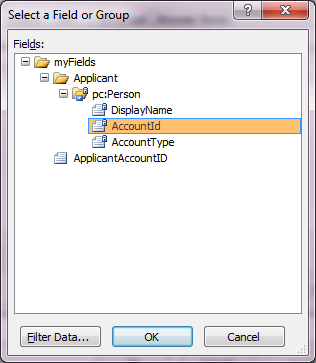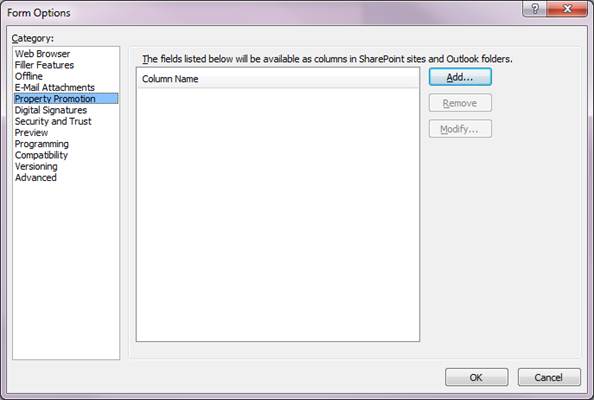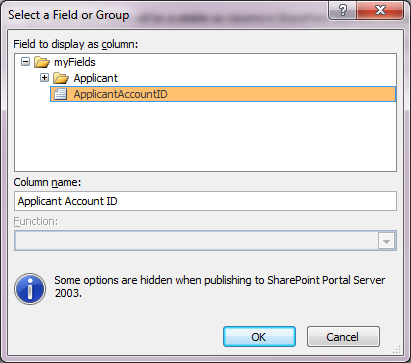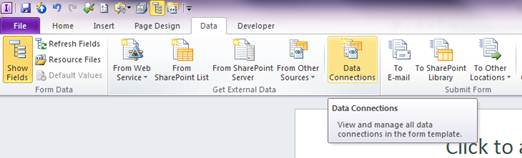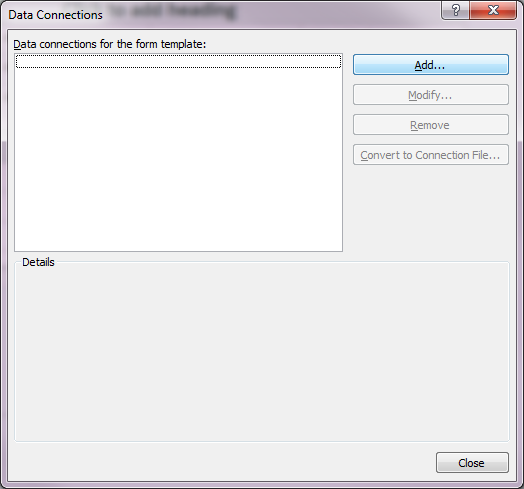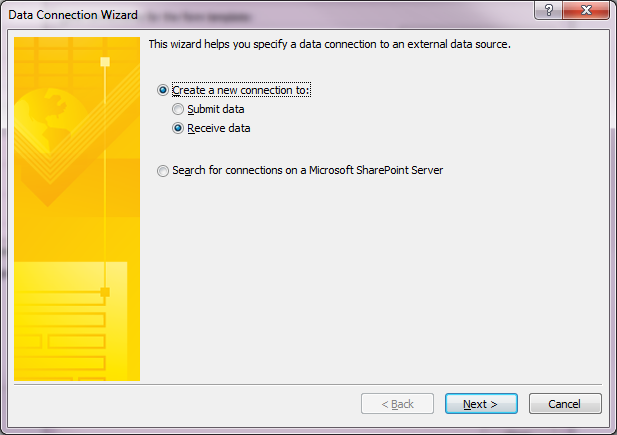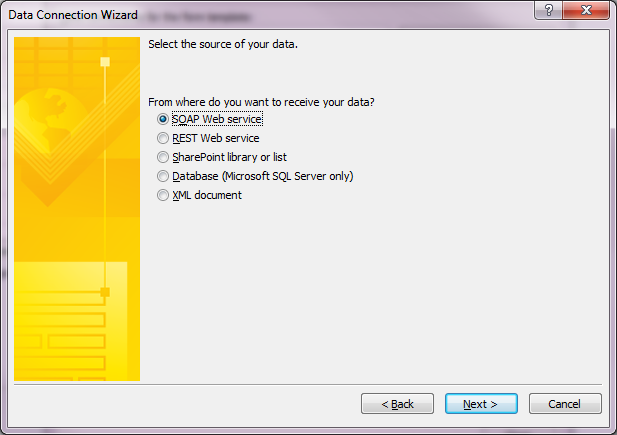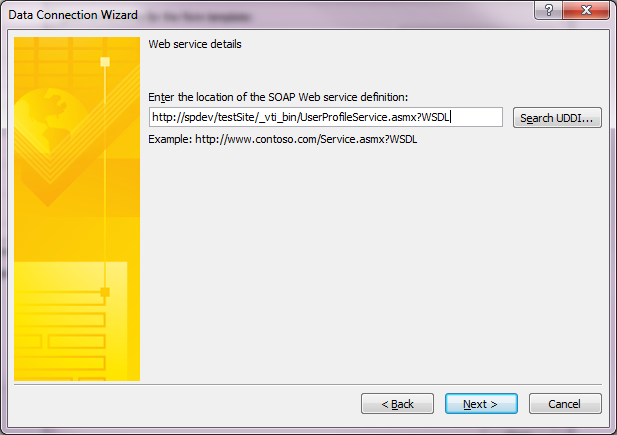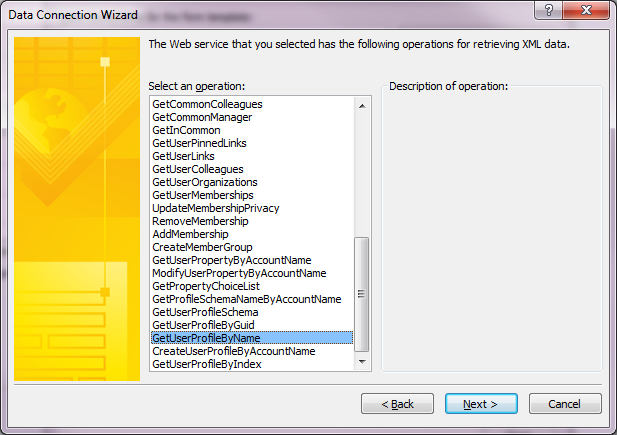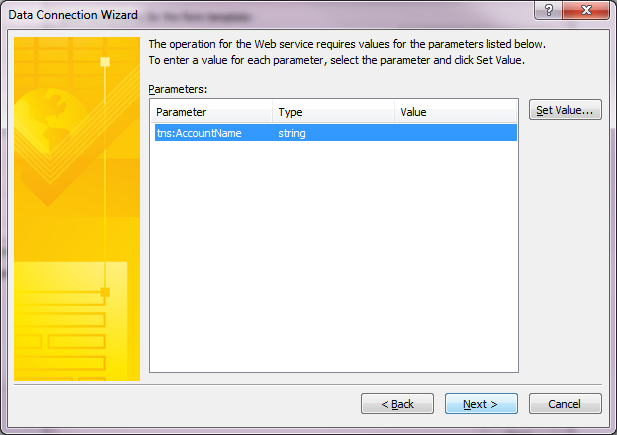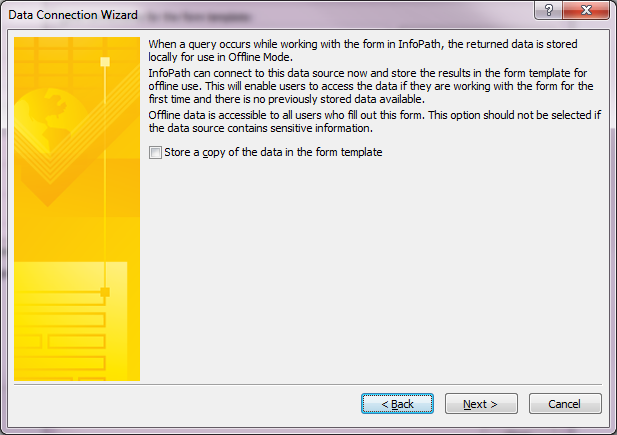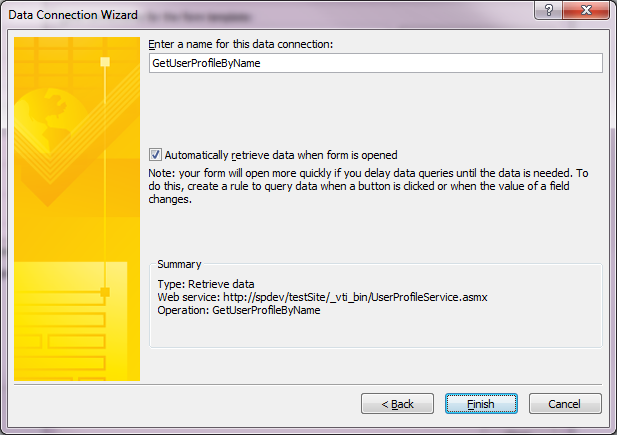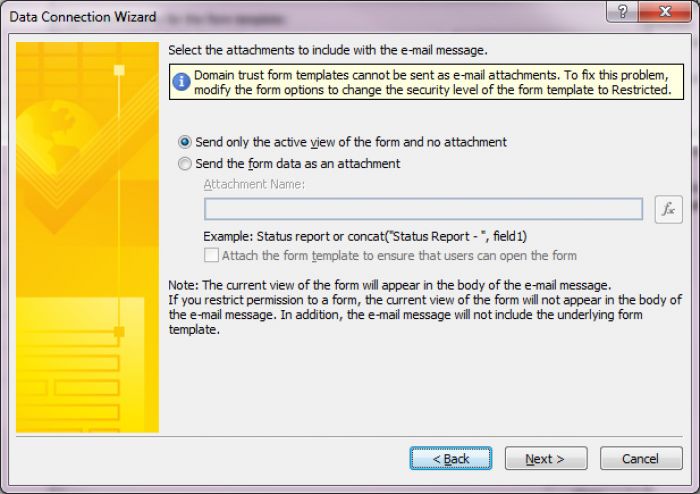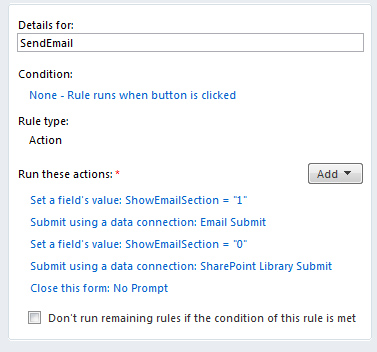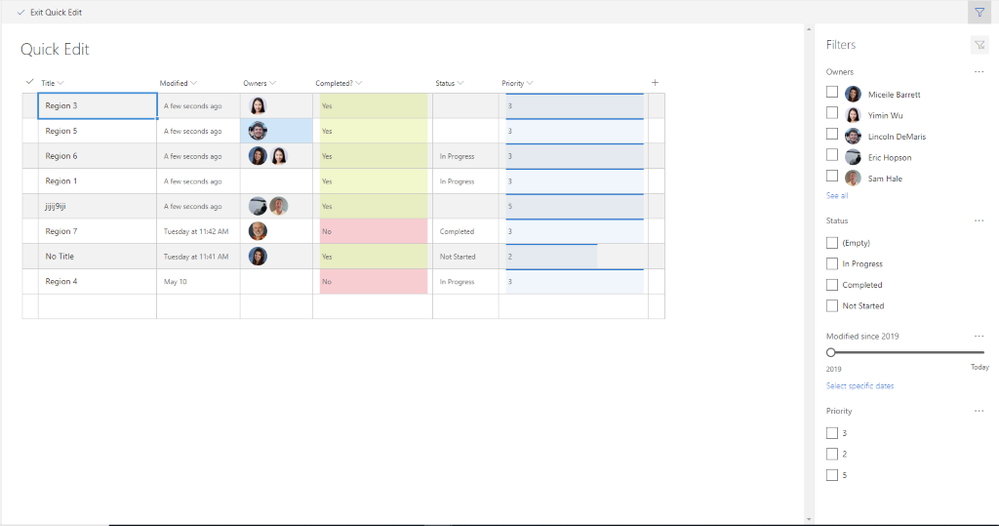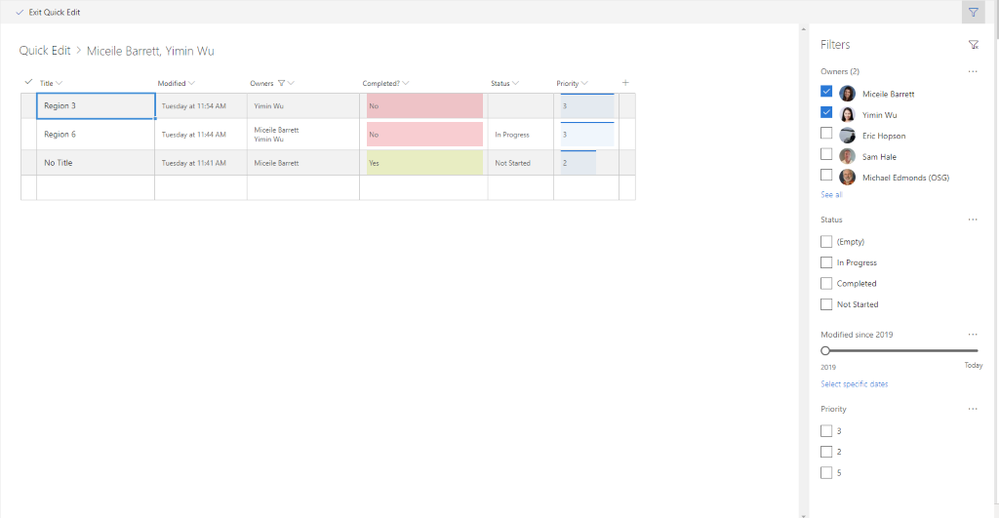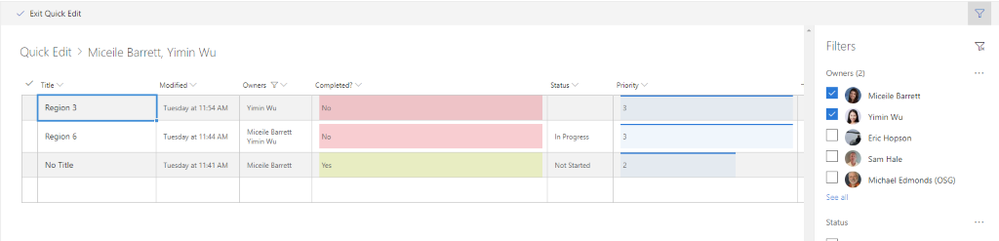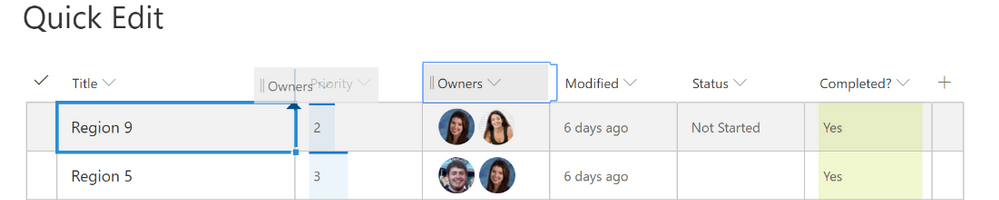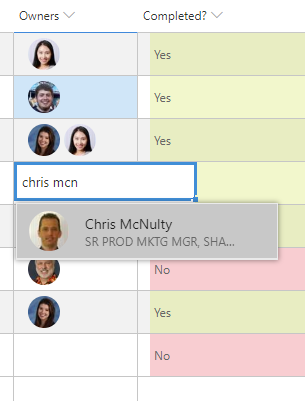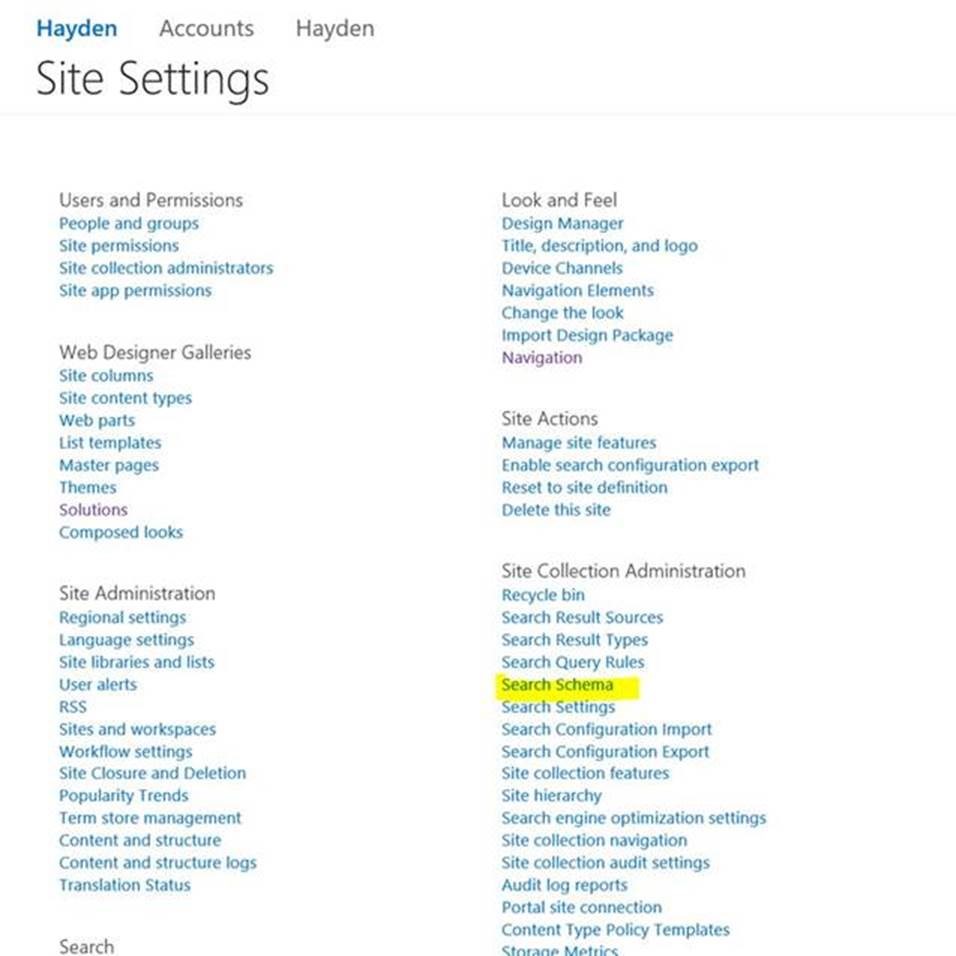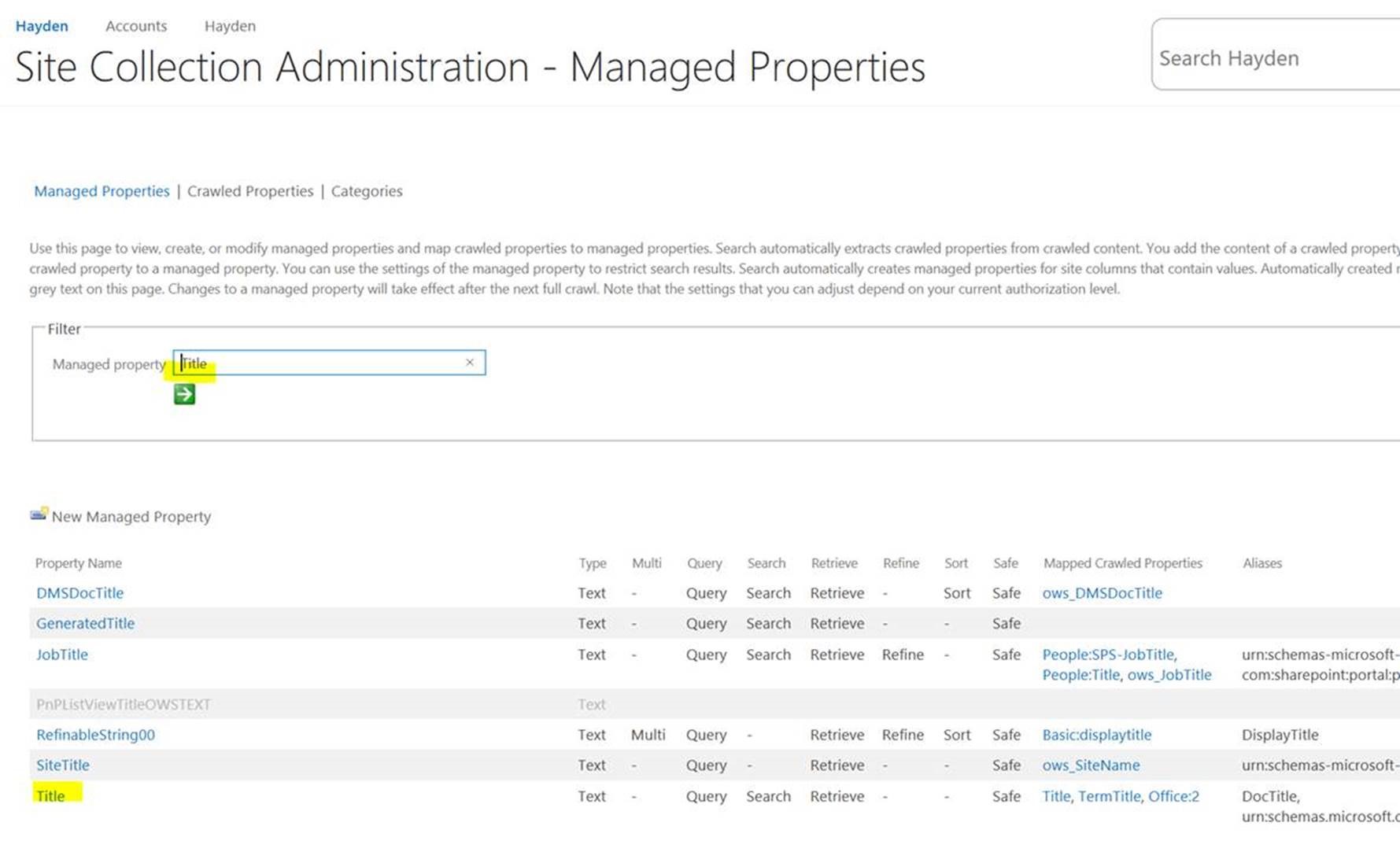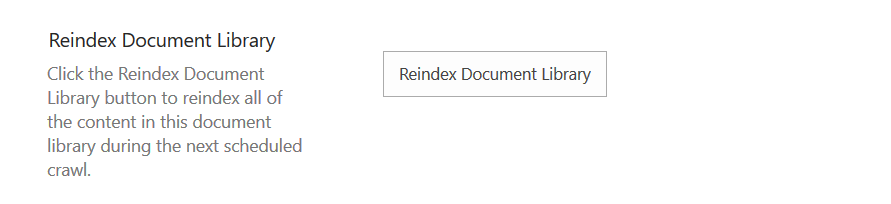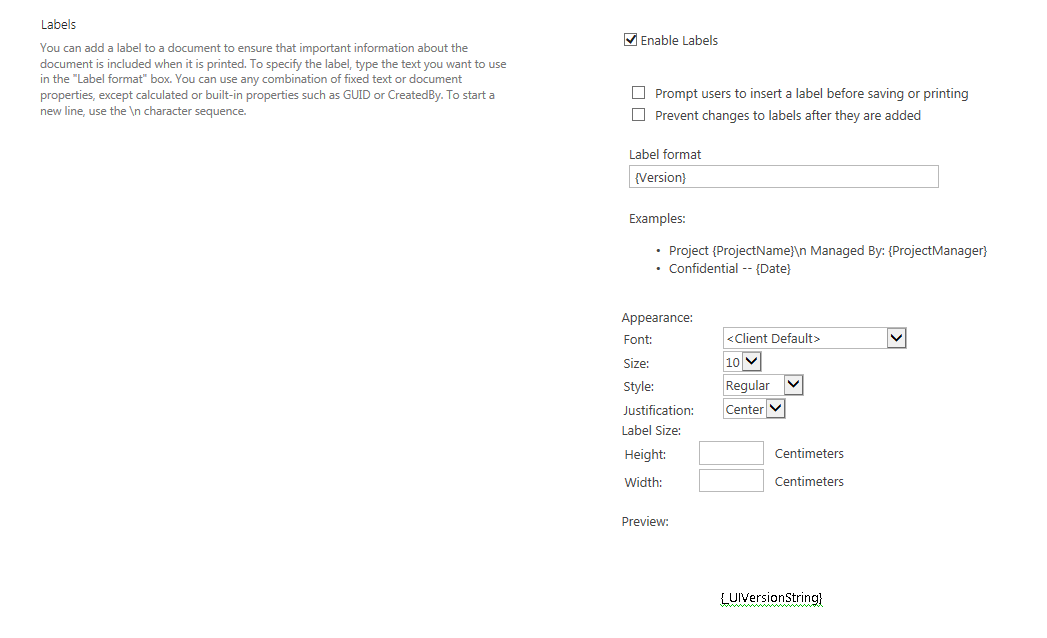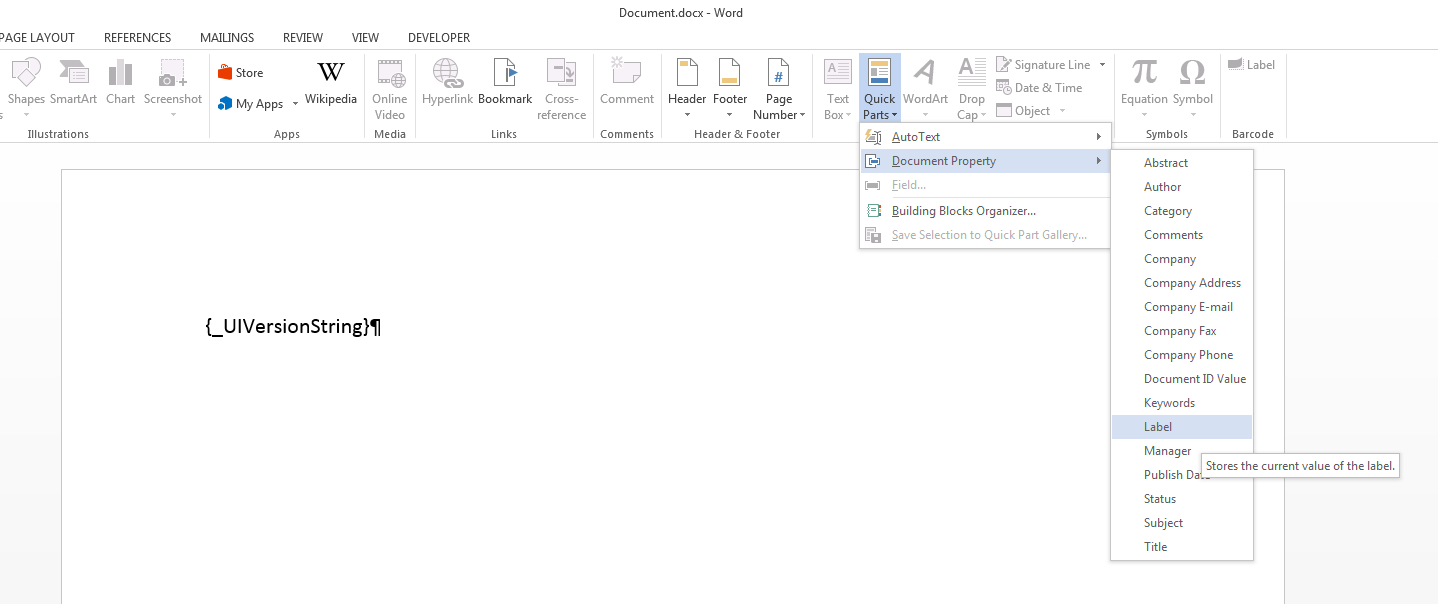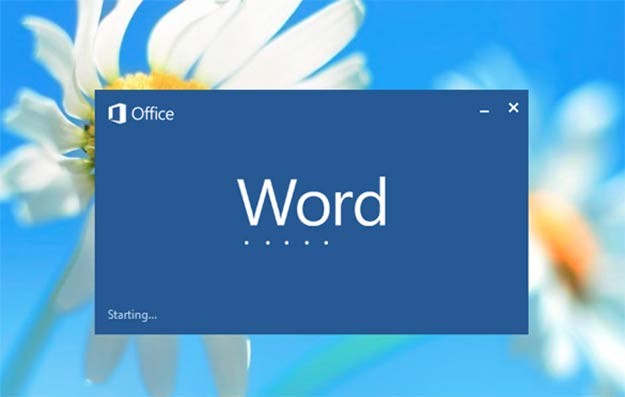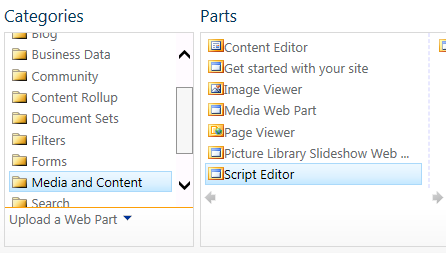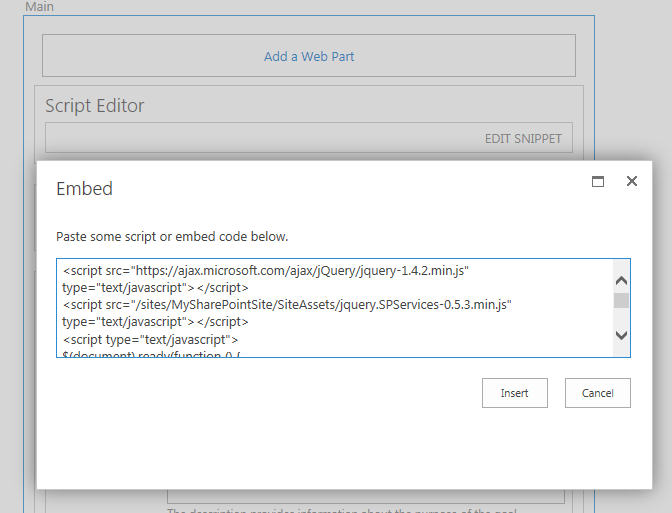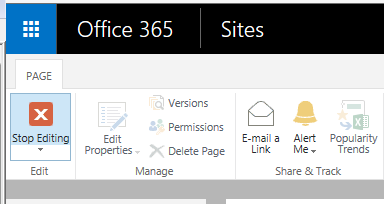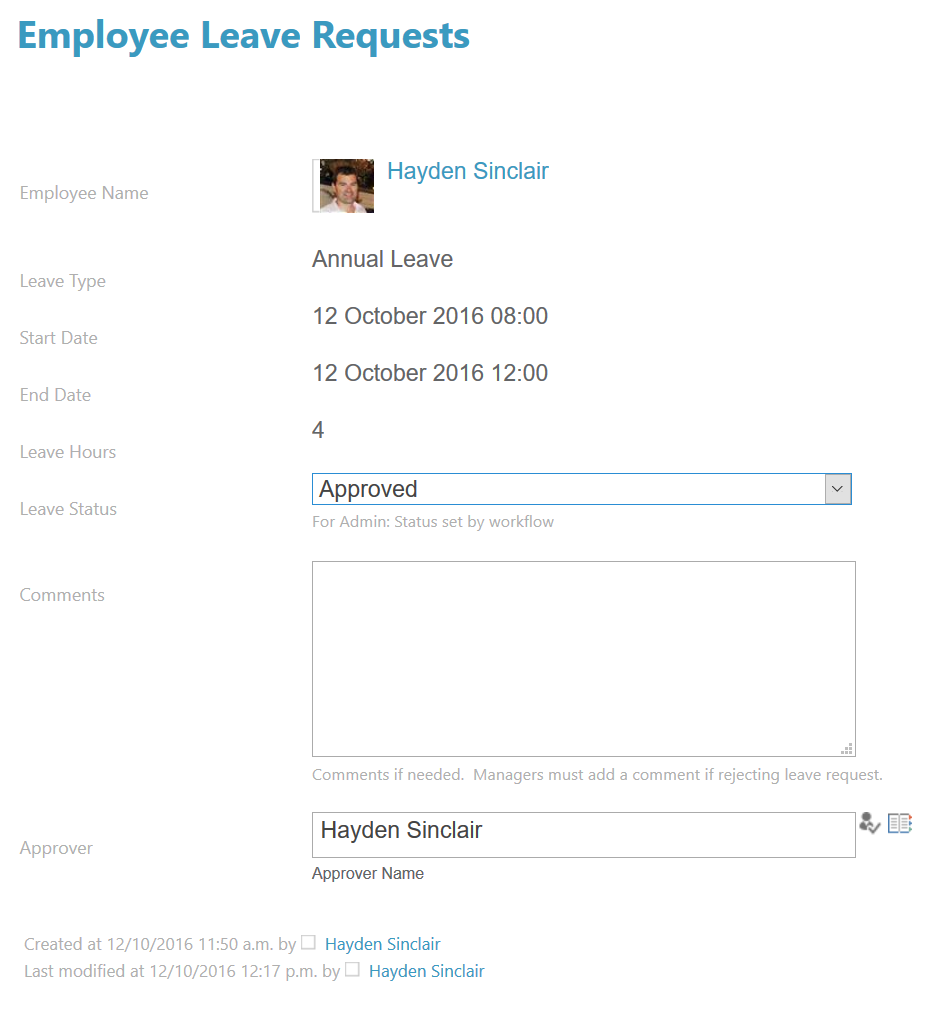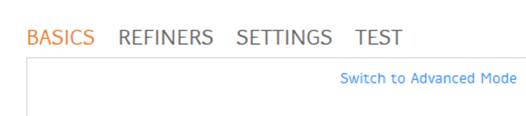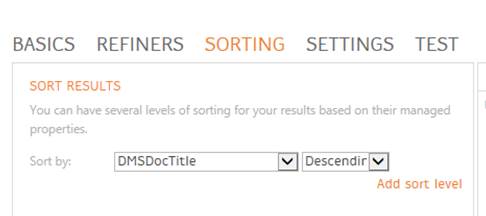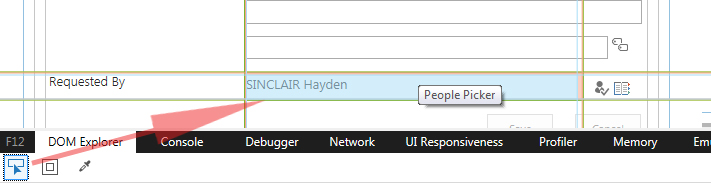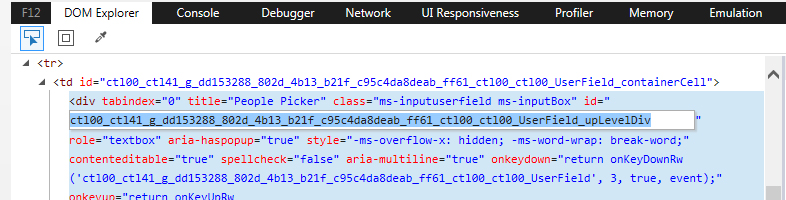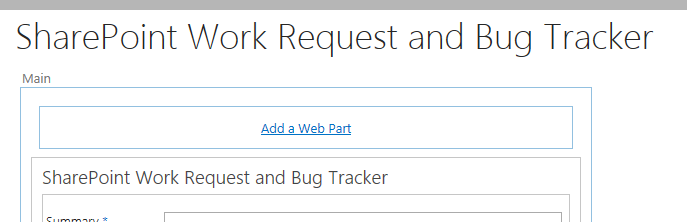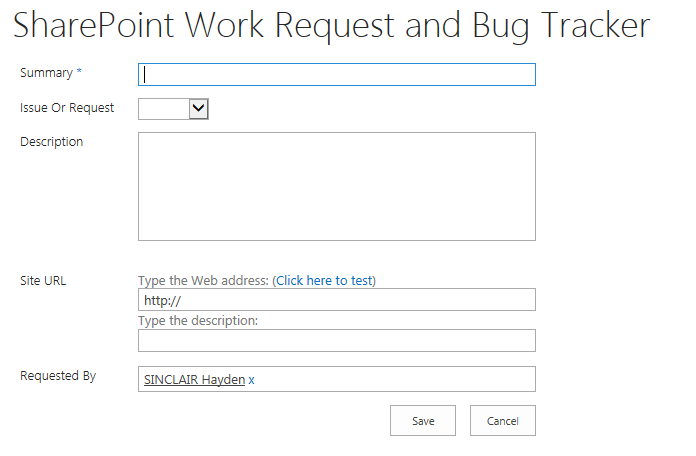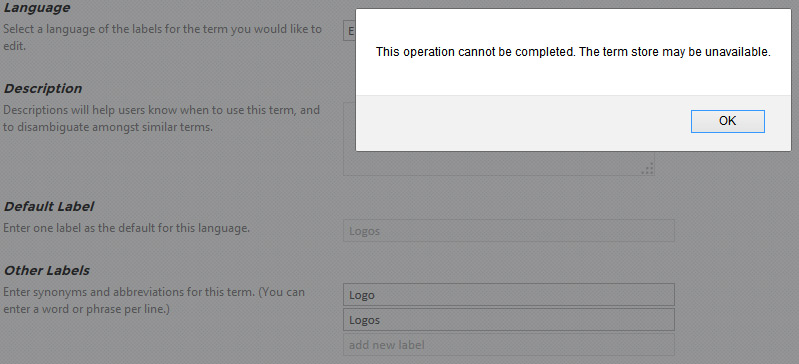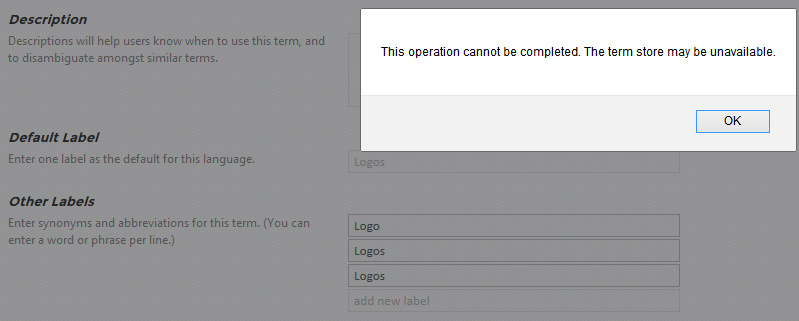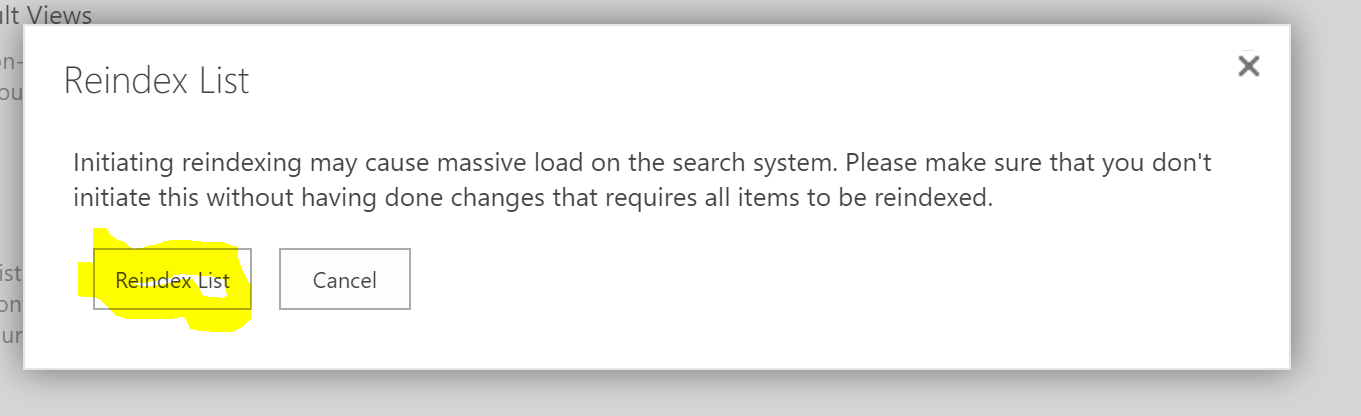The SharePoint Agency have been luck to work with Lawhawk on a few recent projects including this great project for Transworld Business Advisers. This case study outlines some of the highlights of the project.
Established in 1979, Transworld Business Advisors was originally founded in South Florida, and grew quickly to become one of the largest business brokerage firms in the world. In 2019 it was launched in New Zealand by David Newport. A business broker for 25 years, David wanted to build something larger than the boutique business he had been running. Merging the strategies of Transworld's big business with local companies created a different mix for the New Zealand brokerage market. The New Zealand branch operates out of Auckland and Queenstown. Transworld NZ provides business brokerage services when owners are selling their business, as well as helping to set up franchises, helping buyers to buy businesses, and help businesses to expand into offshore markets.
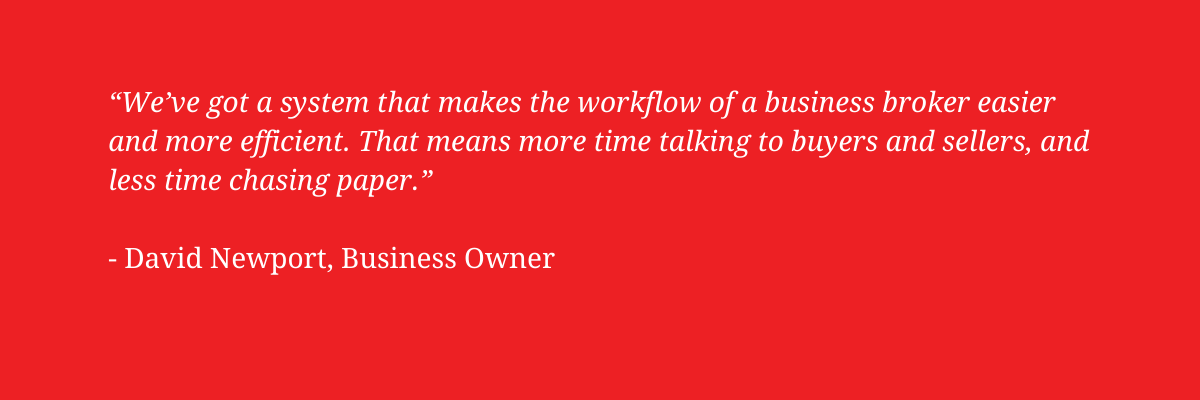
A focus on making processes easier and more transparent while maintaining compliance
The Real Estate Agents (REA) Act 2008 is one of the main challenges business brokers face in terms of compliance. "It's aimed at real estate, but we're under the same Act," David explains. "And there are a number of challenges when it comes to creating a national company under the Act, especially from the points of view of supervision, documentation and compliance." It was with this in mind that David began looking into an automated, online documentation solution that would allow him to supervise a number of brokers nationwide to ensure compliance. "What we needed was a system where the important documentation could be completed," he explains. "Something where I could check it, and then it could be securely and digitally signed, returned and stored."
Transparency was also a requirement, with everything being tracked and recorded. "We needed records of all the interactions and date stamps, in case we ever needed to resolve a conflict."
To remain compliant with the REA Act, David also needed something that would enable them to demonstrate that they provided supervision for their brokers. "We needed to show that the documentation was correct before it went to them, and that it was sent to all parties that were required to see it," he explains. "Then we could show that it was signed off by all parties before going to market."
As someone who likes to harness technology as a means of streamlining processes, ensuring accuracy and time saving, David had confidence there would be a solution to meet his requirements. "I've always been focused on making processes easier," he explains. "I knew there had to be technology that could handle this kind of documentation."
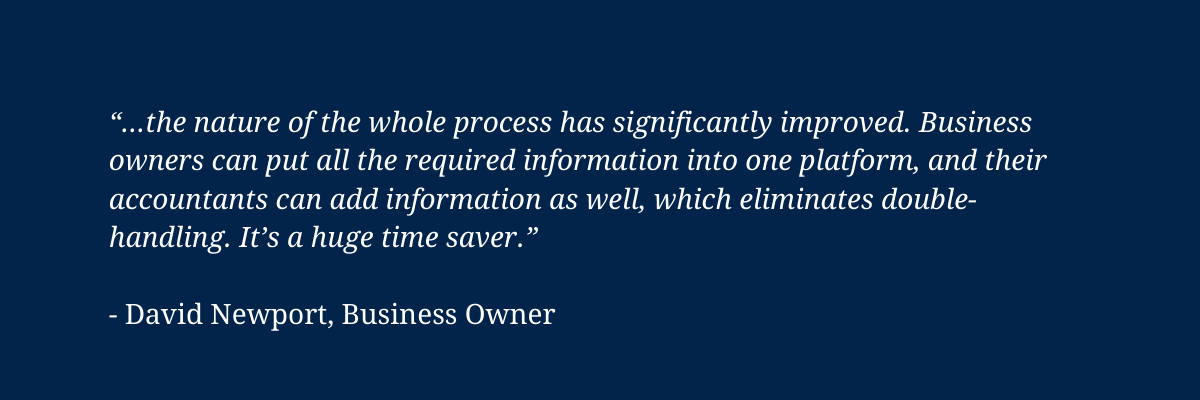
Going 95% paperless: a solution for moving business brokers into the digital era
David's search for that technology did not take long. "I was introduced to LawHawk by my lawyers at Goodwin Turner," David recalls. “Because they’re specialists in franchise law, they not only helped us to draft great legal documents, but they also understood the challenges and opportunities in building a truly scalable business and how automation and their relationship with LawHawk could help.”
LawHawk Managing Director Gene Turner saw the opportunity to apply their skills in a business broking context. "I could quickly see the potential, so I was keen to work with David," Gene recalls. "I could see how it would enable him to scale his business both through adding more franchisees, and more brokers, with legal compliance and good business practices built into the solution at every step."
There was also potential for David to create a competitive advantage. "We've got a system that makes the workflow of a business broker easier and more efficient," he explains. "It means that they can go about 95% paperless. That means more time talking to buyers and sellers, and less time chasing paper."
LawHawk has developed automated documents and agreements that include:
An initial appraisal document
Brokers can complete this very quickly, providing a high-quality proposal to a prospective customer. It sets out what their business could be worth and why Transworld are the people to sell it.
A seller listing agreement written by Goodwin Turner
This covers all their major risks, which all the relevant parties (directors, shareholders, trustees etc) can sign digitally from wherever they are. Every party that is entered automatically gets a signing block in the document that is recognised by the digital signing system, so there is no risk of missing anyone or any need to manually set up the signing. "One of our customers recently mentioned how impressed he was with the form of contract he received," David recalls. "He's quite keen on learning how we did it."
An agreement for Transworld to act for prospective buyers of businesses
Similar to the seller listing agreement, this agreement sets out how Transworld will work with its customers to find and acquire suitable businesses.
An online information form
The customer uses this to provide all the information Transworld needs to be able to list the business. They can go in and out of the form as often as needed until it is complete, and upload all required attachments. Transworld can see the status of it at all times but also get on with things more efficiently, as it helps reduce delays.
An online risk assessment form
This is required for each transaction, to prevent money laundering.
A thousand-fold benefits - LawHawk integrates with SharePoint
The LawHawk solution has meant increased flexibility for Transworld brokers, as it can be used on any internet-connected device.
"The benefits have been a thousand-fold," says David. "From our position, the brokers' position, and the clients' position, the nature of the whole process has significantly improved. Business owners can put all the required information into one platform, and their accountants can add information as well, which eliminates double-handling. It's a huge time saver."
"It also enables us to prove that we asked the required questions," David says. "And that the owner certified that the answers to those questions were correct. That's a great protection for us."
When LawHawk initially worked with Transworld to design the concept of the online forms, automated documents and digital signing, they realised there was a missing component - a system for Transworld and its brokers to work out of, and to efficiently collaborate with each other and their customers. "I suggested David move to Office 365 and introduced them to The SharePoint Agency," Gene explains. "Everything is now managed through SharePoint. They can find the online forms needed to generate the documents. There’s workflow that sends broker-submitted forms to David for review and approval, and everything can be saved and managed in SharePoint. Documents are sent for signing from SharePoint and returned automatically." Through our relationship with The SharePoint Agency, we were easily able to design and build the overall solution.
Transworld can easily add new SharePoint sites for different brokers and/or transactions. "The SharePoint Agency has effectively created an intranet for us," says David. "One that also has fully operational document flow. All our manuals, communications, training documentation, applications and transactions are in one place."
The solution has also been highly cost-effective. "Office 365 licenses is our only variable cost with the system as it stands," David explains. "It doesn't matter if we have one broker or 30, and we can easily extend it to franchisees too. That's an amazing scenario when you think about it”. David adds, “While the solution has been customised to our particular circumstances, the same approach – and benefits – could apply to many types of franchise businesses.”
Looking ahead
David sees the relationship with LawHawk as on-going, not only because of the efficiency gains, but for future scaling of the business. "At the moment we're at about 85% of our capabilities from a documentation point of view," he explains. "There are a couple of other things we'd like to develop. We need to work with what we have now for the next six months, so we can get a feel for what the next steps are. It's an on-going, continually improving process. It's perfect for us right now with what we know, but as we add more brokers and franchisees, we're going to come up with ways to build on it."
David also notes LawHawk's support when issues crop up, or when David has an idea he wants to discuss. "Gene has a real passion for this," he says. "He's open to ideas and LawHawk has been very responsive and great to work with, helping turn my big ideas into reality."